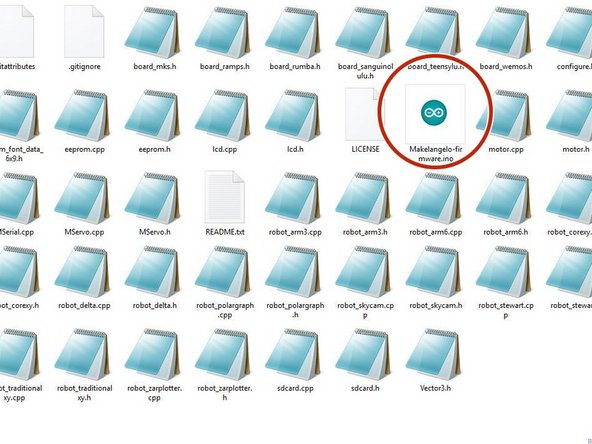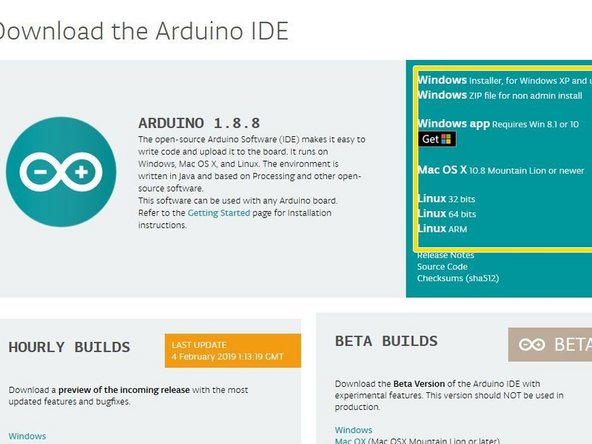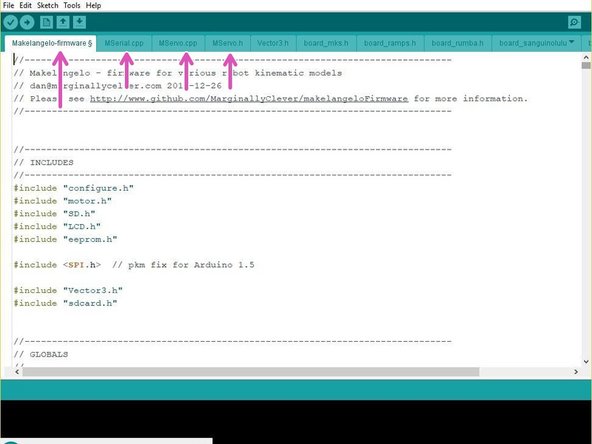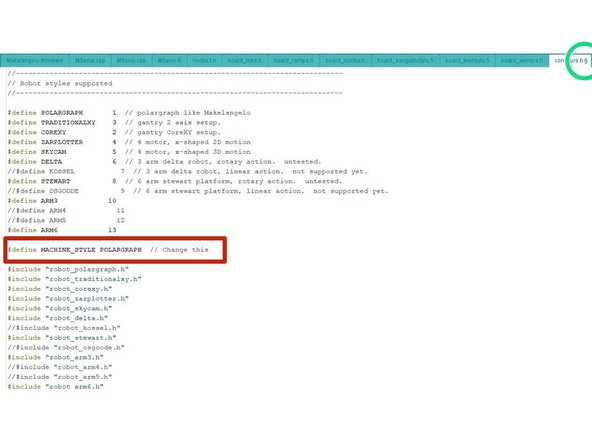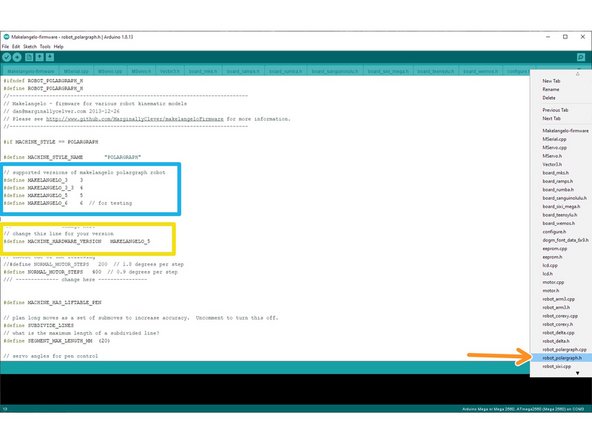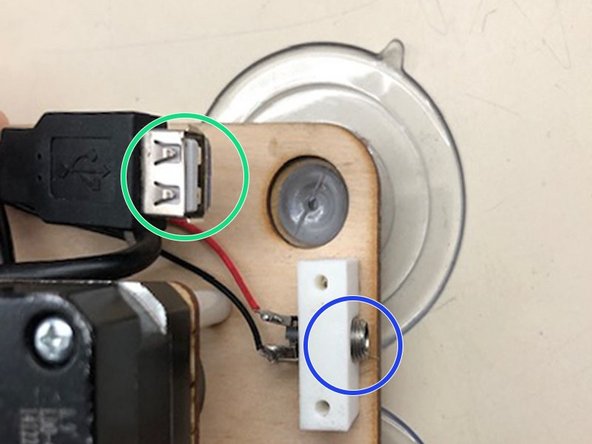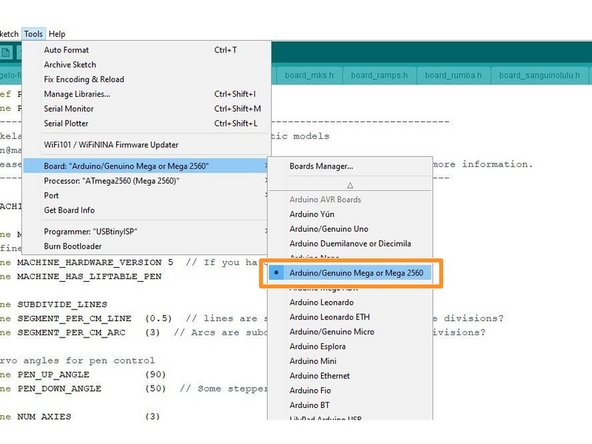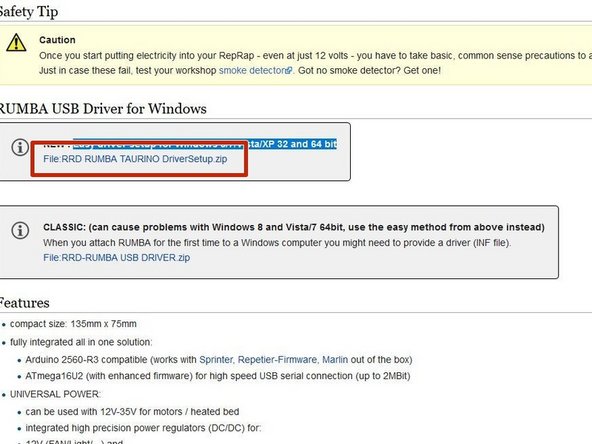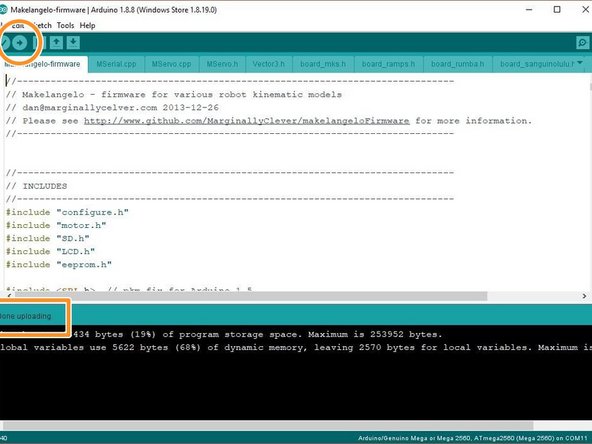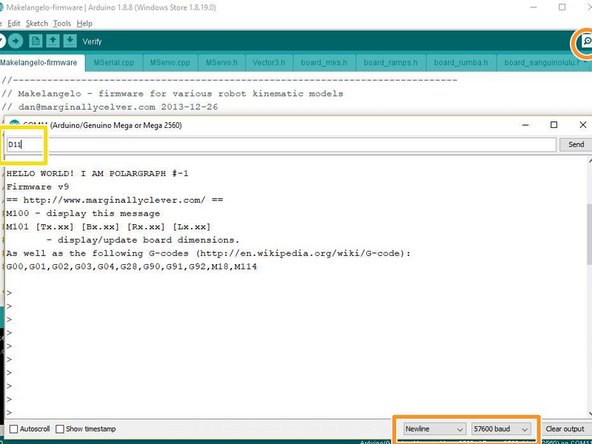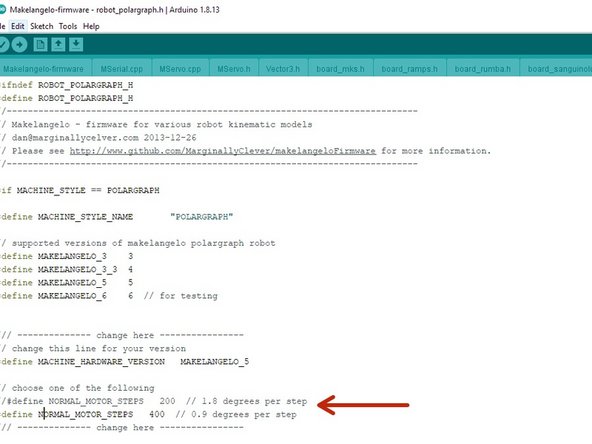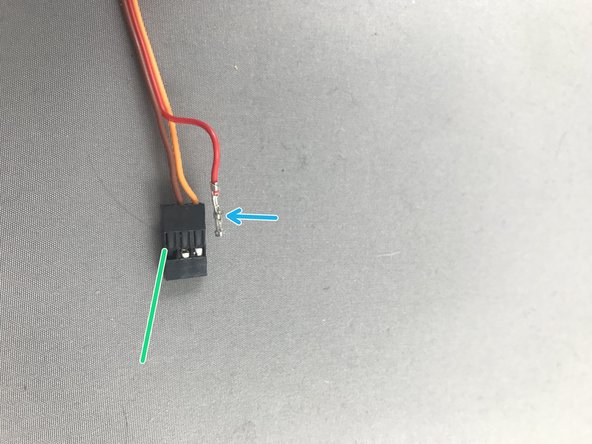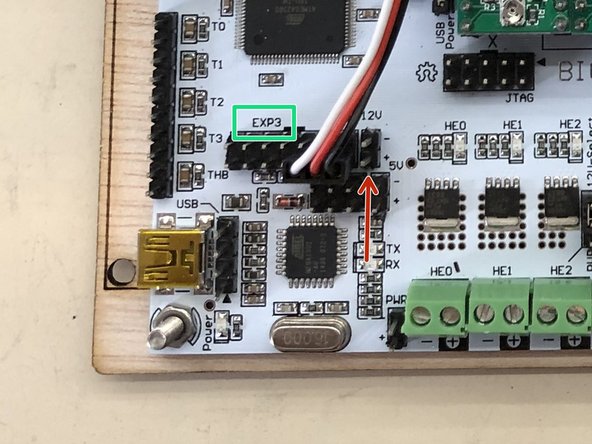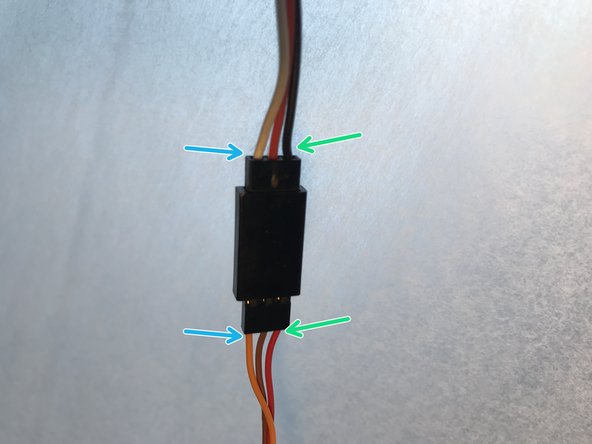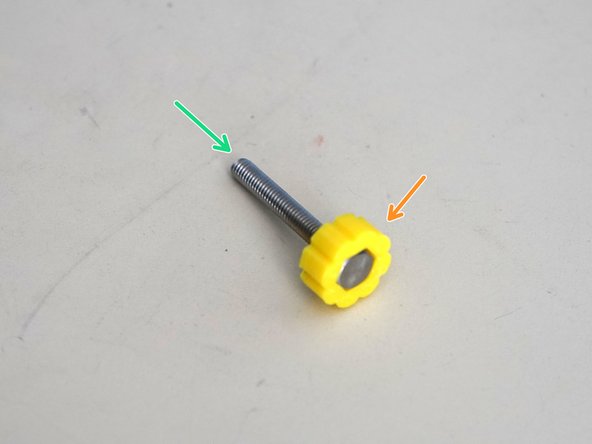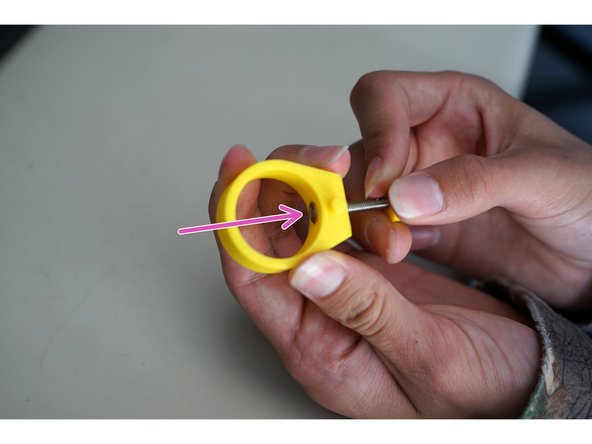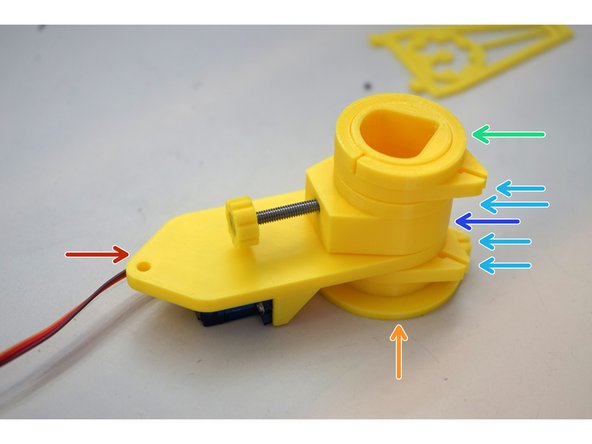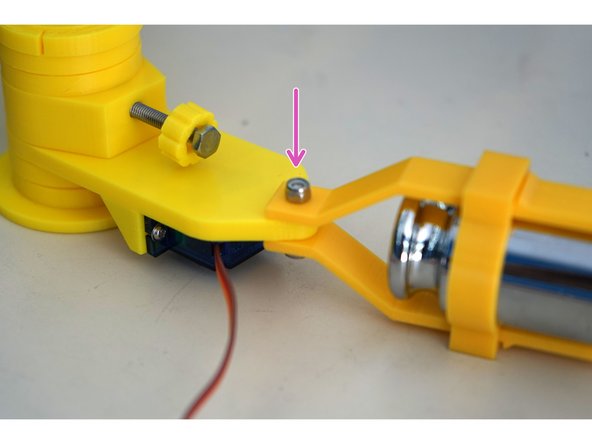Tools
Parts
No parts specified.
-
-
Download the stable release from https://www.marginallyclever.com/product...
-
The pricing is optional. You can choose a price of $0. Your generosity helps us make it great.
-
The download link will appear on the checkout page...
-
...and in your order confirmation email.
-
-
-
If you are on Windows, please make sure you already have the drivers for the RUMBA board from https://reprap.org/wiki/RUMBA#RUMBA_USB_...
-
-
-
Extract the zip file downloaded from the link into a folder called Makelangelo-firmware. Double check the exact spelling, including the hyphen -.
-
Go into the folder and open Makelangelo-firmware.ino with the Arduino app.
-
The Arduino app is available from https://www.arduino.cc/en/Main/Software
-
You may be asked to update some features of Arduino. Please follow the prompts and get up to date.
-
You should see many tabs at the top of the app. If you have only one tab then Arduino has created that folder and moved the ino file into the folder. Quit Arduino, move the rest of the files into the new folder, and re-open the file.
-
-
-
Confirm that in the tab configure.h, the line reads #define MACHINE_STYLE POLARGRAPH. This firmware runs on many styles of robots and this sets the correct style.
-
You can find more tabs in the drop down on the right
-
Confirm that in the robot_polargraph.h tab your machine hardware version is selected. For example,
-
#define MACHINE_HARDWARE_VERSION MAKELANGELO_5 for version 5.
-
#define MACHINE_HARDWARE_VERSION MAKELANGELO_3 for version 3.
-
etc. The list of availble options appears immediately above it in the same file.
-
-
-
Connect the USB from your computer to your robot.
-
Connect the 12v2a power supply to your robot.
-
In Arduino, set Tools > Board to Mega 2560
-
set Tools > Port to the port that says Mega 2560. This name is slightly different for OSX and Linux users.
-
If you do not see any com port, don't panic. Read the next step.
-
-
-
If you already see the COM port, you can ignore this step.
-
You may be missing the drivers, which can be downloaded from https://reprap.org/wiki/RUMBA#RUMBA_USB_... . The recomended method is the Easy driver setup for Windows 8/7/Vista/XP 32 and 64 bit
-
After driver installation if you still don't see the COM port, try rebooting your PC.
-
Suddenly disconnecting power while your PC is talking to your robot scares Windows. It will hide the COM port until after a reboot as a precaution.
-
-
-
Connect your robot when power is on and open a terminal in your computer.
-
Type "ls /dev/tty*" without quotes and hit enter. you should see at least one device, typically /dev/ttyACM0.
-
Often, the command to use is "sudo chmod 666 /dev/ttyACM0". You will need to know the root password to perform this command.
-
restart your java app and try to connect again.
-
-
-
Click the upload button. The app will say "Compiling..." and then "Uploading..."
-
When finished OK, it will say Done uploading.
-
For all other results, please copy all the text in the orange text in the fail message and post it to our support forums at https://www.marginallyclever.com/forums/...
-
-
-
Click the Serial Window icon in the top right (looks like a magnifying glass)
-
Confirm the dropdowns says newline and 57600 baud. HELLO WORLD! text should appear in the window.
-
In the text field at the top type D11 (uppercase) and hit enter or click Send. The status window should say Saving dimensions. Saving calibration. Saving home.
-
-
-
Some older Makelangelos had motors with 400 steps per turn (0.9deg/step). Newer machines have 200 step per turn.
-
in robot_polargraph.h, look for the lines that define NORMAL_MOTOR_STEPS. the double slash (//) blocks one line, and so the machine thinks it has 400 step motors when it doesn't. Move the // to the other line and upload again.
-
You may also find your machine moves half the distance it should. then you have a 400 machine and the firmware is set to 200. Do the reverse.
-
-
-
Locate the mounting plate
-
The servo
-
The one arm servo horn
-
The servo horn screw
-
Two servo mounting screws
-
The servo parts should all be in the same bag as the servo, along with a few horns that we do not use.
-
-
-
Servo cables must be in this order: Orange, Brown, Red. Always check the position of servo cables before running Makelangelo!
-
While gently pulling on the red wire, slide a sewing pin under the hook of the black JST header to carefully lift and release the crimp pin. When you get it right the crimp pin will slide out. Lifting too hard can break the hook so be gentle!
-
Note which side is up on the pin - there is a tong that catches on the hook.
-
Once both crimp pins are released, reinsert them with the new order. Be sure to keep the tong on the up side to catch on the hook.
-
-
-
Get a Makelangelo robot with the firmware already loaded.
-
Connect the white/red/black servo extension cable coming from RUMBA board EXP3 pins 2/4/6 to the servo connector.
-
do NOT connect to the 12v/5v pins on the right of block EXP3
-
Match the servo extension cable black wire to the servo red wire.
-
Match the servo orange wire to the extension white wire.
-
Turn the robot on. The robot will drive the output gear to 90 degrees automatically.
-
Turn off power and disconnect the servo.
-
-
-
Press the one arm servo horn on to the output gear perpendicular to the servo body.
-
Use a Phillips (x) screwdriver to attach the servo horn onto the servo output gear with the two servo horn screws.
-
Disconnect the servo, then gently press the horn down towards the body for safe storage in shipping.
-
Note the horn screw, not seen in previous picture.
-
-
-
Gather the tensioner body
-
The tensioner assist
-
The M4 hex nut
-
The M4x30 hex head screw.
-
Press the tension screw assist onto the M4 screw.
-
Use the screw to pull the nut into the tensioner body until it is fully seated.
-
-
-
Gather the mounting plate with servo
-
The center tube
-
the two arms
-
the retainer ring
-
the four arm clips
-
Flip the arm clips so that they form two matched pairs. Pay close attention to the direction of the q-p holes in the top of each clip.
-
Pay special attention to the direction of the q-p holes. These must be in the correct order to complete assembly.
-
-
-
Put one pair of clips onto the center tube. They should drop all the way to the bottom. Pay special attention to the direction of the q-p holes, they must match the photo.
-
Put the servo mounting plate onto the tube, servo side down, on top of the pair of clips.
-
Put the tensioner onto the tube with the nub locking into the matching hole on the servo mounting plate.
-
Turn the center tube until the hole in the tube lines up with the tensioner screw. Turn the tensioner screw into the hole of the center tube.
-
Add the other pair of clips, making sure the q-p holes are in the same order as the first pair of clips.
-
Snap the retaining ring on to the end of the assembly.
-
Attach the arms to the clips. They are turned 180 from each other.
-
-
-
Gather the 200g weight
-
M3 nut
-
M3x15 screw
-
Weight holder
-
Weight retainer
-
and your previously assembled parts
-
Fit the weight into the holder and slide the retrainer over top.
-
Attach the retainer to the rest of the pen holder with the M3 nylock nut and the M3x15 screw. The retainer should still be able to move, so don't over-tighten.
-
-
-
Remove the arms and put them in the box.
-
Remove the weight, retainer and put the screw/nut back into the retainer. Put the retrainer assembly in the box, making sure to keep the weight in the retainer.
-
Put the center of the pen holder in the box as shown.
-
If needed, add environmentally safe packing material for extra safety.
-
Cancel: I did not complete this guide.
One other person completed this guide.
![[old] Pen Holder assembly pre-2021](https://d3t0tbmlie281e.cloudfront.net/igi/mcr/ZZvFS4o3eMWkCSbi.medium)